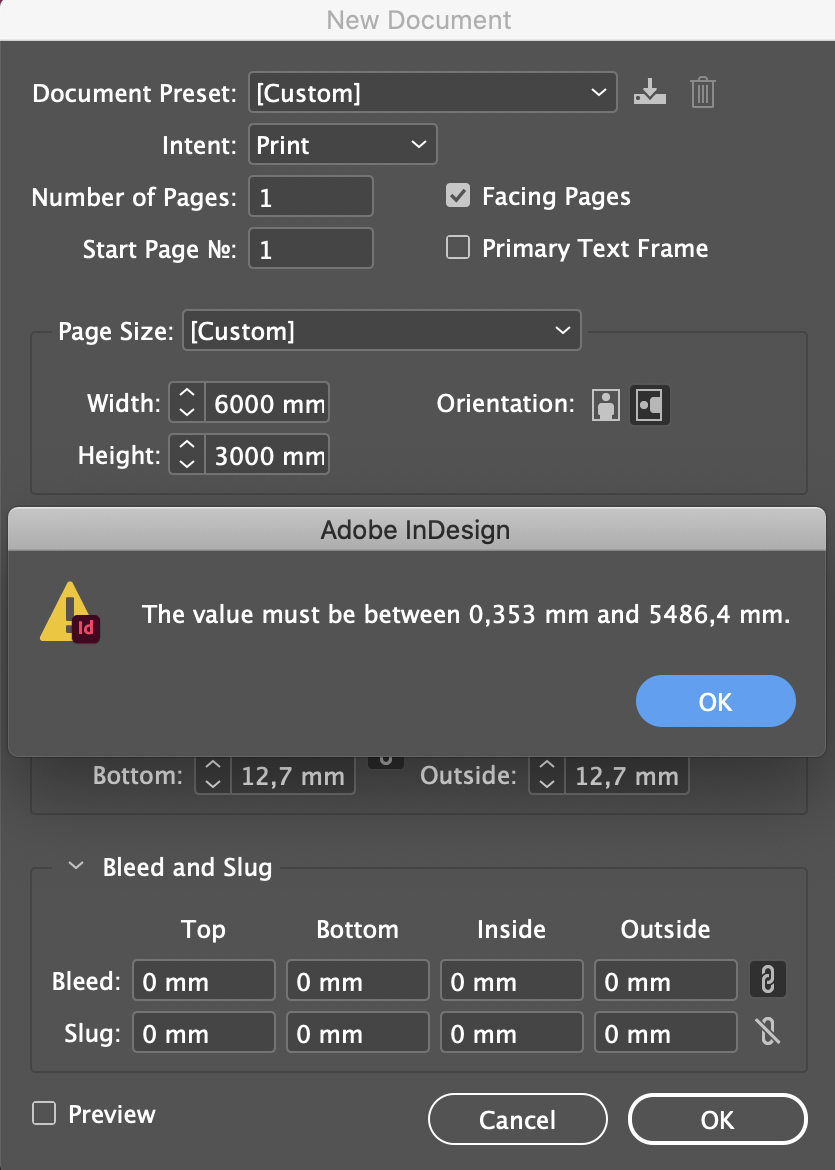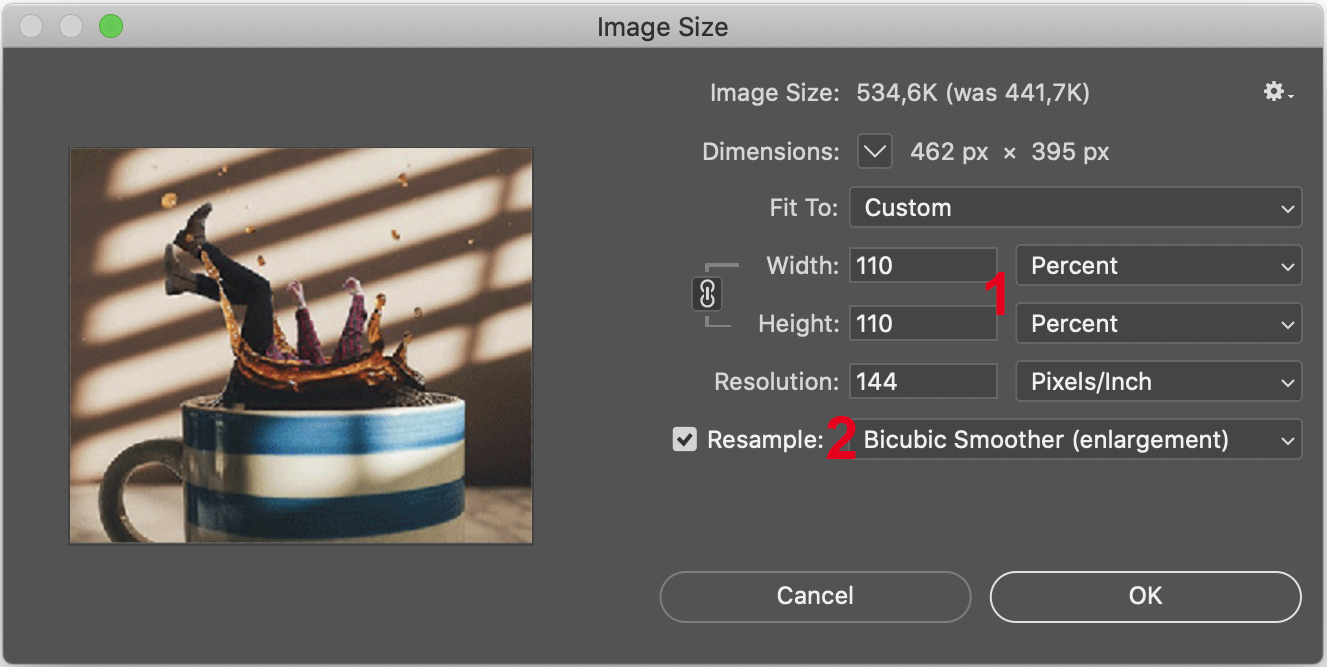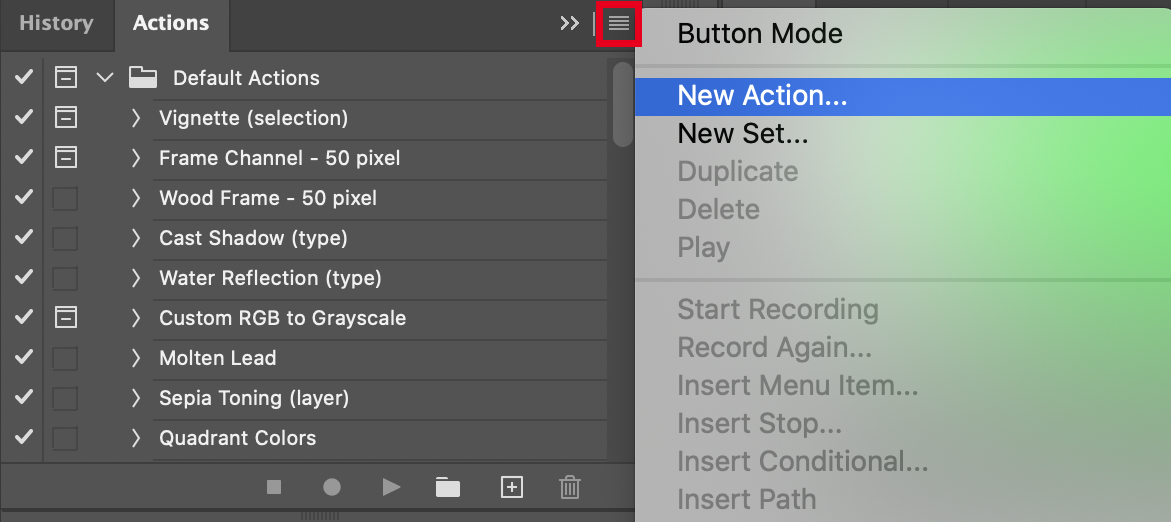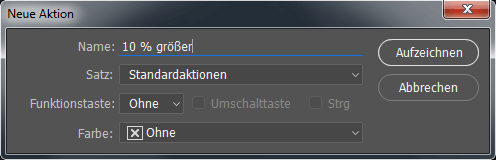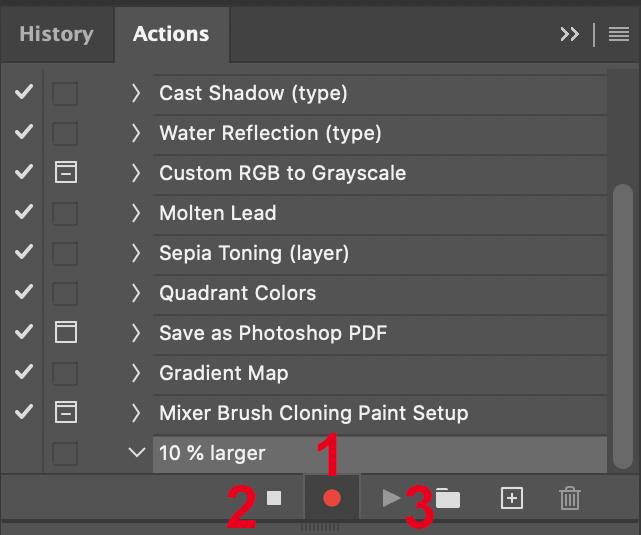The bigger the advert, the bigger your images will need to be. It is impossible to enlarge pictures without some reduction in quality, but here are some tips to bear in mind.
The bigger your advertising campaign, the bigger impact it will have! That is true of the content of your campaign, but also of the your choice of advertising method. Posters, flags, banners, etc., all catch the eye – the bigger the better. However, if you need to use photographs or other pixel based images, you may encounter problems when creating your print file. This is because while the resolution may be lower than is required for images on smaller print products, you need to ensure the effective dpi (dots per inch) is high enough to look good. Otherwise your images will appear blocky and blurry from a distance.
Additionally, graphic design software – such as InDesign and Illustrator – can only produce documents of a limited size. For example, the maximum width or height is 548.64cm in InDesign, and 578cm in Illustrator. Large advertising products, such as custom sized banners over 4m, have to be created using a scale of 1 to 10 and supplied to the online print shop. In order to guarantee an effective resolution of 100-150 dpi, the images used in the design must therefore be in a resolution ten times that amount. So the print file must be 1000-1500 dpi.
Most homemade or purchased images are simply not suited to this purpose and have to be enlarged. There are special programs to do this, such as Photozoom, Magnifier or SmillaEnlarger. However, a simple Photoshop trick can achieve the same results without too great a loss in image quality.
Enlarging images in Photoshop
Enlarge your photograph in small increments of no more than 10 percent at a time. This is because, each time an image is enlarged, pixels are added by taking an average colour value from neighbouring pixels; so the smaller the enlargement in each case, the fewer details are lost. Select Image > Image size and set the width and height to 110 percent (1). Change the “Resample” dropdown to Bicubic Smoother (enlargement)” or “Retain Details (enlargement)” (2) to counteract the loss of quality as effectively as possible.
Then click on “Record”. The recording icon in the Actions pane appears in red (1). Repeat the steps above in the image size window and once you have completed the process, click the square stop icon (2). The action has now been recorded and can be executed as often as you want by clicking on the play icon (3) whenever necessary.
Since the quality, i.e. the sharpness and detail, is inevitably reduced after resampling, apply a Sharpen filter and Noise filter. These filters will help you correct blurred or pixelated areas.
Easier enlargement with vectors
To avoid problems that could lead to poor print results, create your design elements in the form of vector graphics where possible. This primarily applies to graphics that have been created such as logos or other computer-generated elements, as well as text and fonts. Convert text into paths, so that it can be scaled as required, just like vector graphics.
A diverse range of attention-grabbing advertising
A wide rangeof wide format and display products can be found in the FLYERALARM online print shop; your images may need enlarging for use in these products. Alongside banners, posters and flags you will also find numerous signs and plaques in various materials or vinyls for a wide range of purposes.